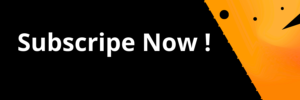How To Setup the best STB Emulator On A Windows PC in 2024 ?
If you have used STB emulator on any other device such as android or a firestick you will know this is a cool alternative then using apps such as IPTV smarters pro.
To use STBemu on a Windows you will need to make sure you already have an IPTV subscription if not you can purchase a subscription with Strong IPTV to get the best IPTV service.
In this guide, you will learn how to setup STB emulator on a Windows PC so you can enjoy what the app has to offer using just a laptop or PC.
Download And Install STB Emulator On a Windows PC
Before you get started you will need to run the stbemu app on an android emulator due to the STB emulator app being only native to android based devices.
So first head over to Bluestacks and download and install this great windows pc android emulator if you do not have it already as this is the emulator we will be showing you in this guide.
Be sure to choose the icon which says Bluestacks 5 on their download page then download and install this android emulator for your windows pc or windows laptop.
Adding STB Emulator App To Bluestacks
Once you have Bluestacks installed and open what you will want to do is sign in to your Google account (If you don’t have one create a new Google account).
Now follow these below steps to install and set up STB Emulator on a windows.
- Open Bluestacks
- Go to the Google Play Store
- Search for “STB Emulator“
- Click on the App “STBemu” and Download
- Once downloaded choose Open
Now you will have STB emulator installed on your Windows-based PC or laptop but the last step is just to configure and set up the STB emu app.
How To Setup And Configure STB Emulator On a Windows
Once you have opened the STB Emulator you see 3 options Configure Application, Restore Settings and Close so simply click on Configure Application.
Then provide your IPTV provider with your MAC address from the stbemu app and your IPTV provider will then give you a Portal URL to add into the settings of your STB Emulator for windows app.
Final Thoughts
This is a great option for all the windows OS users who want a good solid IPTV app such as an STB emulator and has one of the best-looking UI and UX around.
STB Emulator on a Windows PC opens a gateway to a world of positive streaming experiences. With a seamless interface, crystal-clear streaming, and the convenience of PC compatibility, your IPTV journey becomes a joyride. Say goodbye to limitations and hello to a new era of entertainment. Tailor your viewing experience, indulge in high-quality content, and relish the freedom to explore diverse channels. STB Emulator on Windows doesn’t just enhance your IPTV experience; it revolutionizes it, making every viewing session a delight. Dive into a world where control meets comfort, and entertainment knows no bounds. The possibilities are endless, and the enjoyment is boundless. Upgrade your IPTV experience with STB Emulator on your Windows PC today!
If this guide has helped you be sure to give it a share.
Unlock a seamless IPTV experience with ExpressVPN. Safeguard your connection using STBEmu emulator and enjoy buffer-free streaming. Elevate your entertainment security now!